Programming Java
Tasks studies - laboratory
Project maintained by dawidolko Hosted on GitHub Pages — Theme by dawidolko
OBJECT-ORIENTED PROGRAMMING
GUI JAVA SWING LABORATORY
JPANEL, LAYOUT MANAGER, JBUTTON, JLABEL, JTEXTFIELD
CREATING A PROJECT
File->New Project->We choose to create a Java (1) project and the SDK (2) version, go
next (3) and in the next window enter the project name (4) and create it (5).
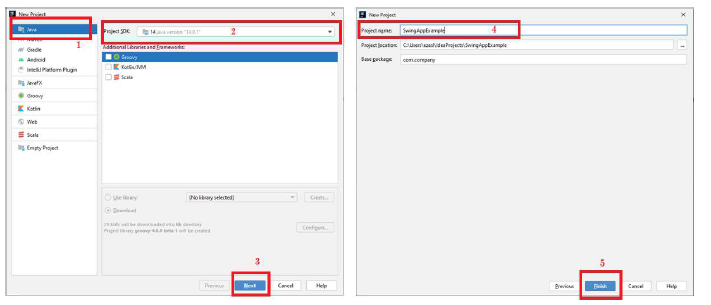
In the next step, you need to create Swing UI Designer GUI From. In the next window, we enter the name and we can define the base layout.
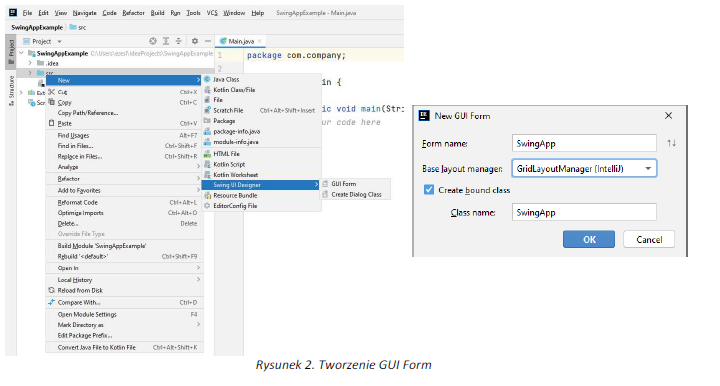
View after creating GUI:
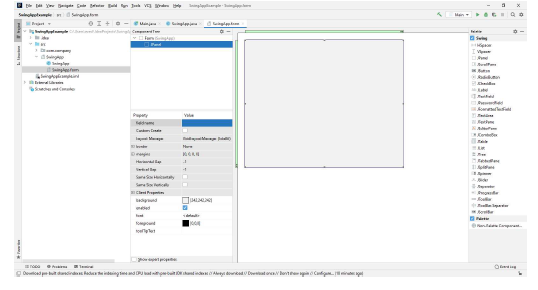
JFRAME
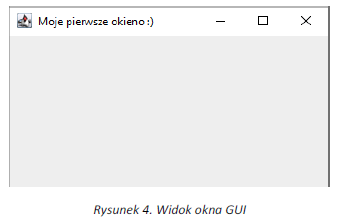
public class Example01 extends JFrame {
private JPanel JPanel1;
public static void main(String[] args) {
Example01 SwingExample = new Example01();
SwingExample.setVisible(true); //*wyświetlanie ramki *//*
}
//konstruktor
public Example01(){
//I sposób poprzez dziedzczenie z JFrame
super("Moje pierwsze okieno :) ");
this.setContentPane(this.JPanel1); // wyświetlenei na ekranie
this.setDefaultCloseOperation(JFrame.EXIT_ON_CLOSE);//metoda pozwalająca na
zamknięcie okna
//this.pack();
/*upakowanie okna zgodnie z preferowanymi rozmiarami komponentów,
które są zawarte w Frame, rozmair będzie się doaposowywał do rozmiaru */
}
}
LAYOUT MANAGER
In Java, we can place components in the following layout:
a) BorderLayout
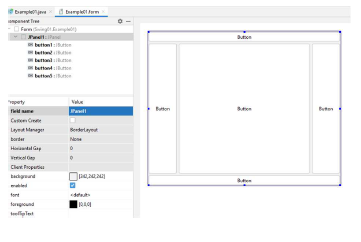
b) CardLayout

c) FlowLayout
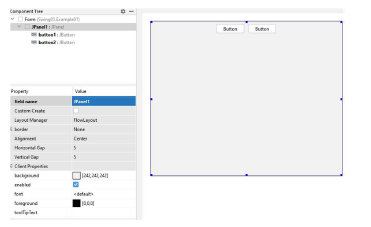
d) GridBagLayout
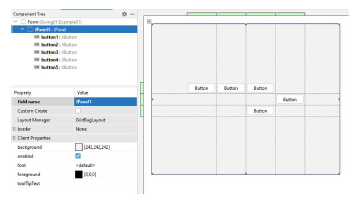
e) GridLayoutManager IntelliJ
Allows you to place components in a grid of columns and rows, and their size can be different.
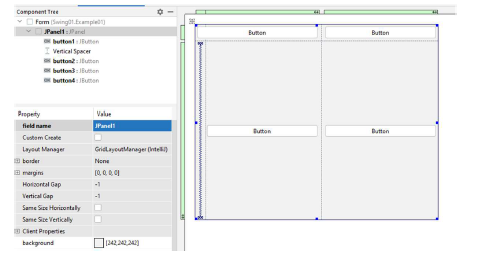
JBUTTON
public class JButton extends AbstractButton implements Accessible
Commonly used Constructors:
| Constructor | Description | ——————- | ——————————————————- | |
JButton() |
It creates a button with no text and icon. | |||
JButton(String s) |
It creates a button with the specified text. | |||
JButton(Icon i) |
It creates a button with the specified icon object. |
Commonly used Methods of AbstractButton class:
| Methods | Description |
|---|---|
void setText(String s) |
It is used to set specified text on button. |
String getText() |
It is used to return the text of the button. |
void setEnabled(boolean b) |
It is used to enable or disable the button. |
void setIcon(Icon b) |
It is used to set the specified Icon on the button. |
Icon getIcon() |
It is used to get the Icon of the button. |
void setMnemonic(int a) |
It is used to set the mnemonic on the button. |
void addActionListener(ActionListener a) |
It is used to add the action listener to this object. |
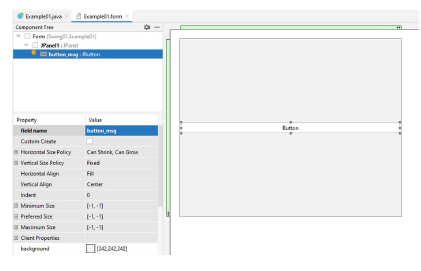
Example 1.
You need to create two buttons that will allow you to exit the program and display information.
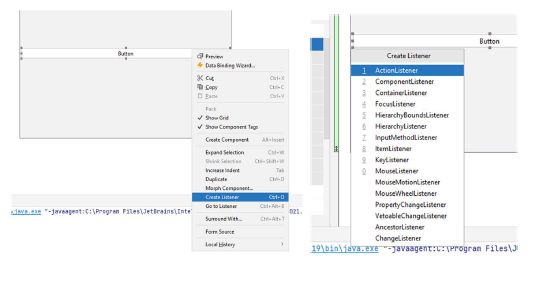
After adding the button, use Create Listener Ctlt+O, then select ActionListener, and then
automatically create the actionPerformed method
Method codes:
button_msg.addActionListener(new ActionListener() {
@Override
public void actionPerformed(ActionEvent e) {
JOptionPane.showMessageDialog(null,"Hello");
}
});
buttonClose.addActionListener(new ActionListener() {
@Override
public void actionPerformed(ActionEvent e) {
dispose(); //output method
}
});
buttonDate.addActionListener(new ActionListener() {
@Override
public void actionPerformed(ActionEvent e) {
//System.out.println(new Date());
JOptionPane.showMessageDialog(null,new Date());
}
});
JLABEL
public class JLabel extends JComponent implements SwingConstants,
Accessible
Commonly used Constructors:
| Constructor | Description |
|---|---|
JLabel() |
Creates a JLabel instance with no image and with an empty string for the title. |
JLabel(String s) |
Creates a JLabel instance with the specified text. |
JLabel(Icon i) |
Creates a JLabel instance with the specified image. |
JLabel(String s, Icon i, int horizontalAlignment) |
Creates a JLabel instance with the specified text, image, and horizontal alignment. |
Commonly usedMethods:
| Methods | Description |
|---|---|
String getText() |
It returns the text string that a label displays. |
void setText(String text) |
It defines the single line of text this component will display. |
void setHorizontalAlignment(int alignment) |
It sets the alignment of the label’s contents along the X axis. |
Icon getIcon() |
It returns the graphic image that the label displays. |
int getHorizontalAlignment() |
It returns the alignment of the label’s contents along the X axis. |
Example 2.
You should create a GUI according to the drawing below and implement the following events:
• The Close button closes the window.
• Display the date – displays the current date in the JLabel.
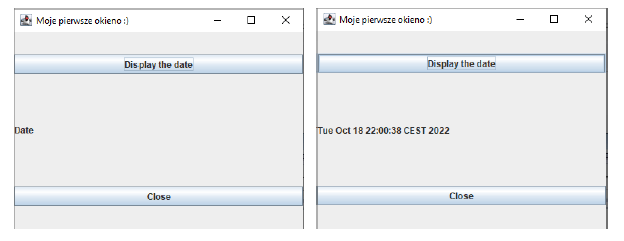
JTEXTFIELD public class JTextField extends JTextComponent implements SwingConstants
Commonly used Constructors:
| Constructor | Description |
|---|---|
JTextField() |
Creates a new TextField |
JTextField(String text) |
Creates a new TextField initialized with the specified text. |
JTextField(String text, int columns) |
Creates a new TextField initialized with the specified text and columns. |
JTextField(int columns) |
Creates a new empty TextField with the specified number of columns. |
Commonly usedMethods:
| Methods | Description |
|---|---|
void addActionListener(ActionListener l) |
It is used to add the specified action listener to receive action events from this textfield. |
Action getAction() |
It returns the currently set Action for this ActionEvent source, or null if no Action is set. |
void setFont(Font f) |
It is used to set the current font. |
void removeActionListener(ActionListener l) |
It is used to remove the specified action listener so that it no longer receives action events from this textfield. |
Example 3.
After entering a and b and pressing the sum or difference button, the result of the operation will appear, close
Closes the window.
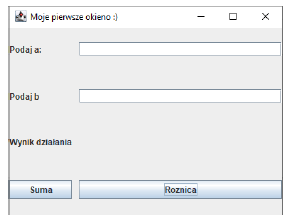
Task 1.
_A GUI application for converting Celsius to Farenheit should be proposed.
The application should have the following functionalities:_
• Typing temp in Celsius
• The field in which the result will appear after pressing the convert button.
Task 2.
Using the components you have learned, you should design an application/clique that will demonstrate the use of available methods for the components discussed.